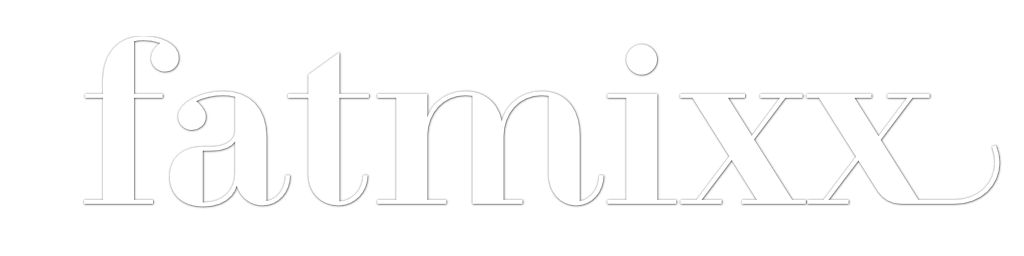In my previous post, I mentioned that I was looking at reducing my dependence on free services as an experiment to see if I can improve my privacy.
That post was about changing my behavior as a consumer. This time, I’m looking at the services I use in my personal development work, especially those services that feed ad networks. In the case of my personal sites, this means Google Analytics (GA).
I did some looking around, and decided I want to be close to the same functionality as GA. It’s not a fair comparison if I don’t have the same features, so that criteria limited my choices.
After some poking around, I settled on running Piwik. It’s open source, free, and can be self-hosted on hardware I control. It seems extraordinarily customizable, though I haven’t done much here.
There are other choices like Mint or Woopra or Snowplow. There are actually more commercial options than I realized, in addition to the giants like Adobe’s Marketing Cloud (aka Omniture).
Ultimately, I chose Piwik because of it’s simplicity, it’s feature set, and it’s flexibility. I wanted to own the data[footnote]I’m surprised more companies don’t setup their own analytics, at least in addition to their primary service. A lot of interesting things can be done with the raw data.[/footnote] and I also wanted the ability to keep up with a massive site if necessary.
So far, so good.
My Piwik Setup
I setup a cheap VPS somewhere, created a domain to host the server, and then ran Piwik on that single box. It looks like the service could have been installed on my simple web hosting account at Pair Networks[footnote]Which I recommend: use this referral link to give me credit.[/footnote] with room to grow, but I wanted to work through the server setup for a refresher on setting up a VPS from scratch.
I then followed the Getting Started guide. That’s pretty much it.
Setup was also not as smooth as hoped. The configuration wizard has a bug, for example, that wouldn’t let it complete (I fixed it locally because I could – yay open source). It’s also non-trivial setting up an Apache server with SSL enabled when you haven’t done it in a while.
Cost
Piwik has a hosted option where I still own the data, but it’s not cheap (Piwik Cloud is minimally $29/month). Not the best option for me.
The good thing is that the software itself is free. Of course, nothing is exactly free. Here are some of the costs I ran into:
- hosting for my own Piwik instance
- SSL certificates to enable HTTPS
- GeoIP database for accurate IP to location lookups (I ended up sticking with their free option)
This list doesn’t include my time getting all of this running, plus the time required each year to make sure the servers are secured, running the latest security patches/upgrades, and are monitored.
Looking back on it, Piwik Cloud might have been worth it when you consider the time & money spent.
Bye Google Analytics
I’ve removed Google Analytics from my main personal web projects, and replaced it with the Piwik tracking call. Since my server is the only thing that sees this data, hopefully people are more willing to whitelist the tracking domain in their ad blocker.