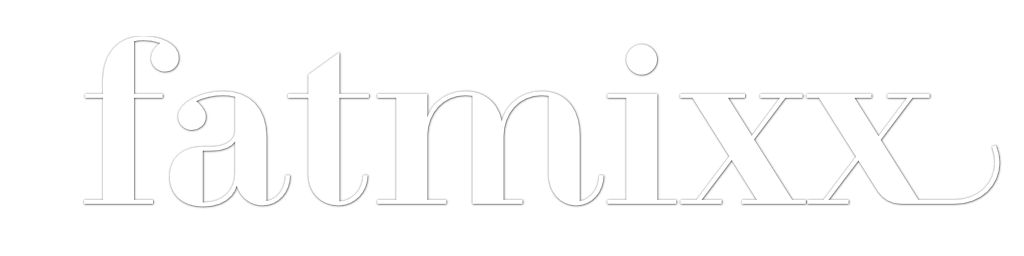One of my recent obsessions has been RC flying. So far, I’ve played with relatively cheap quadcopters and helicopters, but I’ve managed to crash every single one enough times to end up with a pile of damaged copters. So, I basically gave up on the hobby thinking I didn’t have the time (or budget) to really get into it. I felt like I either needed to spend to get an advanced quadcopter that auto-leveled and could correct for novice piloting, or really dedicate more time than I had to do the fly, crash, repair, charge cycle required to practice.
Recently, though, I discovered the world of foam board RC planes. These are planes built from cheap – like under $5 cheap – foam board using either custom plans or downloaded plans over the internet. Pre-made kits for the body of the planes can be found from places like Flite Test for under $40. These kits contain pre-cut or pre-scored foam board and the hardware required to connect to your electronics and servos. Flite Test has a great series of ‘swappable’ designs that make it easy to share batteries and electronics between several planes.
I found out about this via one of Flite Test’s videos featuring planes modeled after characters from Planes: Fire & Rescue, which happens to be my son’s current movie obsession. The models are amazing, and when they mentioned foam board, I had to see what it would take to build one with my son.
As I was trying to figure out if I could build one of these with my son, I discovered that I can now buy hardware that lets me practice RC flying using a flight simulator with a real RC transmitter. So, I could actually practice flying without all the crash, repair, charge steps in between flights.
I finally snuck in an hour to set this up at home and the results were awesome:
Aerofly RC 7 10th flight from sujal shah on Vimeo.
It’s hard to tell from the video, but I’m flying a simple RC plane in the simulator using a transmitter wirelessly. The sim is focused on RC flying, which is a little different than a typical flight simulator. The big difference is that the sim simulates operating the plane from the ground, not from inside the cockpit. This lets me practice the hardest aspect of this for me, which is maintaining an understanding of the spatial orientation of the plane and my controls. In other words, when the plane is flying toward me, I need to remember that pushing right on the stick will make the plane turn toward my left (because it’s facing me). That’s really hard for me, especially with my cheap quadcopters where identifying the “front” is tricky in flight.
That’s all the gear I needed to do this:
- my Macbook
- Aerofly RC 7 – Available for Mac & Windows (that’s a Mac App Store link)
- Ikarus USB-Interface adapter for aeroflyRC7
- Single Line Converter for aeroflyRC7
- A transmitter (mine is a Spektrum DX6i
)
- A receiver (mine is a OrangeRx R615X
– just make sure it’s compatible with your transmitter)
The connection process is pretty simple. Make sure the receiver is paired to your transmitter before you start connecting everything up. Then, the basic wiring pattern is the Single Line Converter (SLC) connects the receiver to the USB adapter on the computer side. Just connect channels 1-6 on the SLC (or as many channels as your equipment has) to the same channel output on the receiver using the included cables. The slot labeled S on the SLC should be connected to the USB adapter. Then just plug the USB adapter into the computer and fire up Aerofly. It will detect the USB connection and walk you through the setup process. It was pretty painless, though I recommend reading the instructions that come with the Ikarus stuff (for example, pay attention to connect + pin to + pin, – pin to – pin, etc. between the SLC and the receiver – the instructions contain the diagrams you need to make sure this is done right).
There were some gotchas in my particular setup: the Orange receiver doesn’t label the pins by channel number, but they turned out to be in order. Next, the Spektrum’s channel 6 isn’t in use by default. Aerofly likes all the channels to be calibrated, so I had to figure out how to enable that channel on my transmitter so I could finish the calibration without a warning message (it is a harmless error, but I was being picky).
Once that was done, I was able to get a plane up in the air, which I promptly crashed. I was thrilled, though, and am now just trying to do a simple racetrack around the airfield and then land. So far, I haven’t succeeded. 🙂